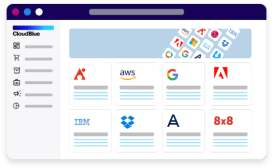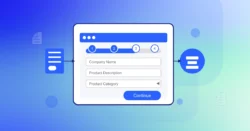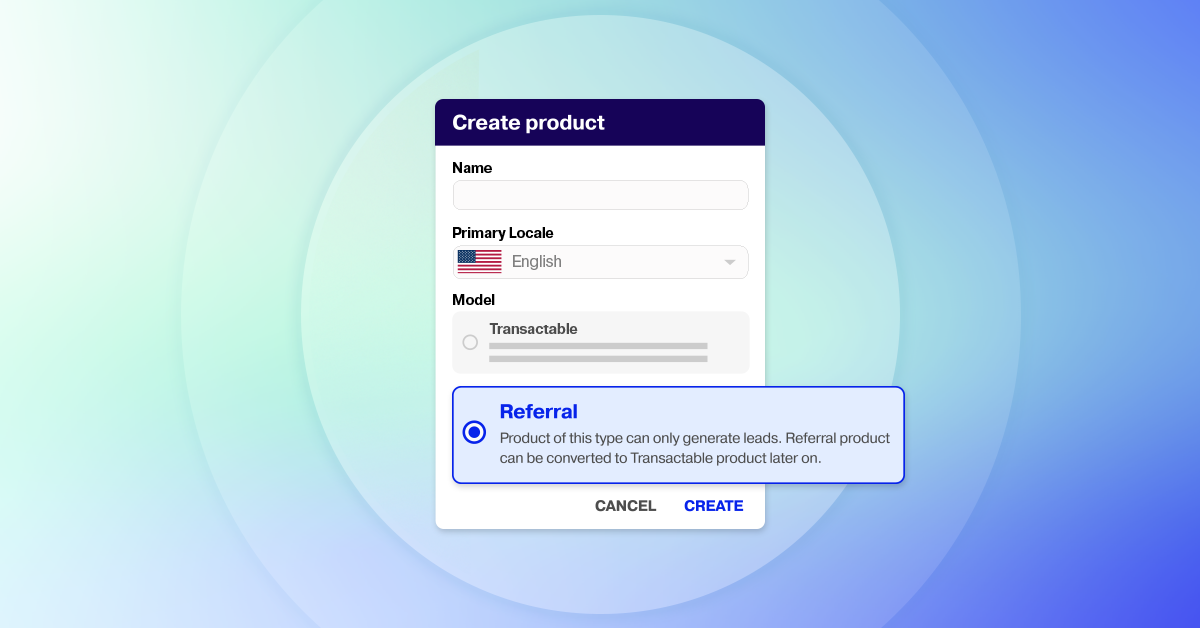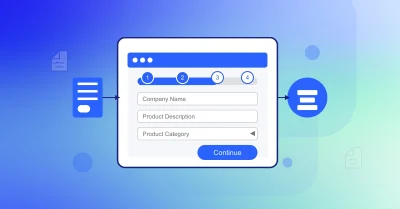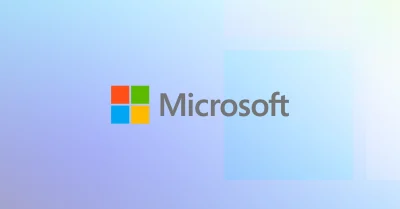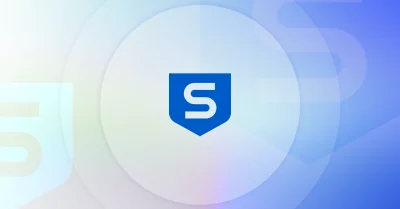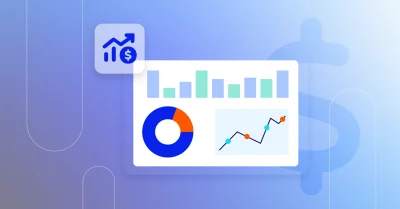Feature Overview
We’re excited to introduce a new CloudBlue feature that will transform how you capture and manage leads: Referral Products with Lead Management. This feature is designed to help you expand your offerings, attract new opportunities, and simplify the lead generation process within your marketplace.
With Referral Products, you can configure offerings that allow customers to express interest by submitting their information, with no purchase required. Paired with enhanced Lead Management functionality, this allows you to automatically capture valuable lead data and seamlessly route it to your CRM platform.
Key Advantages
The Referral Products with Lead Management feature on the CloudBlue platform provides a variety of capabilities designed to drive marketplace growth. Here are the key benefits:
- Evaluate Product Demand – Marketplace owners can measure interest for their own products or those of their partners with minimal investment. By capturing customer information through lead submissions, they gain valuable insights to prioritize high-potential offerings and optimize resources.
- Offer Tailored Solutions – For tailored or highly specialized products that require deeper evaluation, immediate purchases are often unrealistic. By capturing leads for these offerings, marketplace owners can build a targeted sales pipeline, foster customer trust, and position their marketplace as the go-to destination for unique solutions.
- Build a Partner Focused Marketplace – Businesses can create a partner-centric marketplace by inviting partners to showcase referral products. By driving traffic to the platform, marketplace owners capture leads and forward them to partners, fostering collaboration and mutual growth.
Seamless Customer Experience
Customers can browse, search, and view detailed referral product information within the marketplace. Once they locate a product of interest, they can click on the “Request More Info” option to proceed.
They are then prompted to fill out a form with their business information, providing key details relevant to their inquiry. After submitting the form, their information is sent directly to the lead module for follow-up.
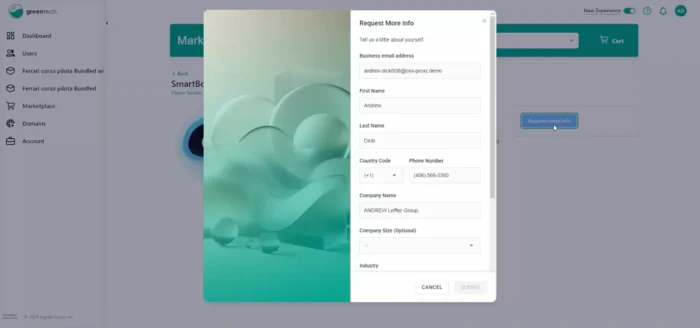
Managing Leads & Forms
The Leads Module within the CloudBlue Connect portal enables users to create and manage lead templates, as well as view and track individual leads and their details. This helps facilitate customer opportunities directly from the marketplace where the lead form is located.
Leads
Leads are used to represent incoming information from perspective customers for specific products and marketplaces. These leads include the information that was defined in the fields within the Lead Template that were listed in the marketplace.
Once a Lead comes in, it is represented as a Lead Record (or “Lead Details”). Within this Lead Details page, users can see the Lead ID, the Product, Distributor, and Marketplace that the Lead is specified for, the Opportunity Details (as reflected on the Lead Template), and the various metadata about the lead, such as creation date, update date, and status.
Once a Lead is within the CloudBlue system, users can mark the Pending Lead as either Qualified or Invalid. The Lead statuses are defined as follows:
- Pending – Default status when the Lead comes from the marketplace. Users can then act upon the lead and push the lead into the next logical status.
- Qualified – If the user determines that the Lead is valid and legitimate, they can mark the Lead as qualified. This means that the Lead has progressed to the next sales operational step – such as moving the lead to a CRM or ERP.
- Invalid – If the user determines that the Lead is invalid and not a qualified opportunity, the lead can be marked as Invalid. This means that the Lead no longer has any qualifying subsequent steps.
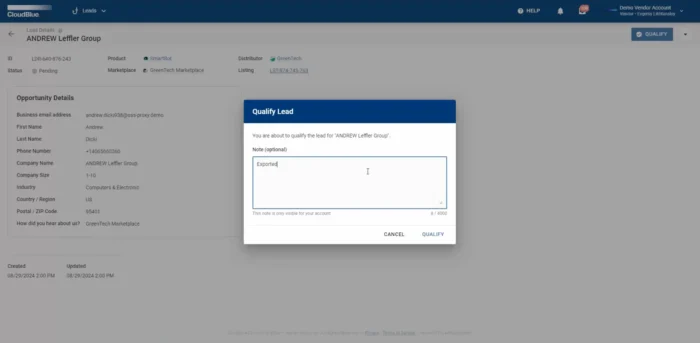
Forms
Vendors can manage their Lead Templates by accessing the Leads management module. Any Forms-related operation starts from the Create Form action button located at the top-right corner of the screen.
Depending on the requirements of the Lead Form, Vendors can select from any pre-existing templates or create a Custom Template that can reflect the fields that are required for their Lead form in the marketplace.
When creating a custom template, or overwriting an existing template, Vendors will be able to save this new template with an assigned Form name. Once the Form is created, it is automatically marked as Active. Forms can have the following statuses:
- Active – Indicates that the Form is ready to be published within the Distributor’s marketplace. The active form can be attached to a Listing. However, it cannot be edited in this state.
- Inactive – The Form is not ready for publishing and cannot be attached to a Listing. in this state, the Form can be edited.
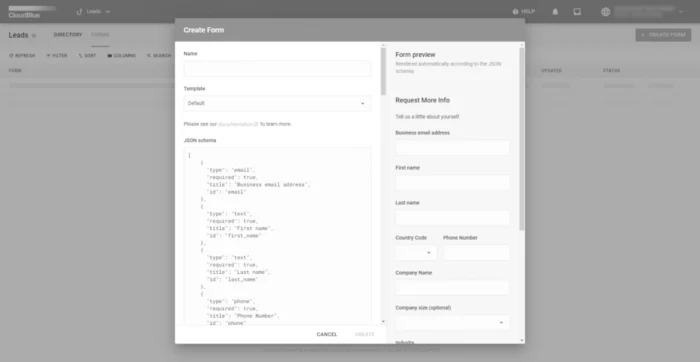
Creating a Referral Product
Getting started with referral products is as easy as 1, 2, 3—create, configure, and list! Let’s walk through each step to set you up for success.
- Create Product – From the product menu select create new product and enter in the Name, Primary Locale and select the Model as Referral.
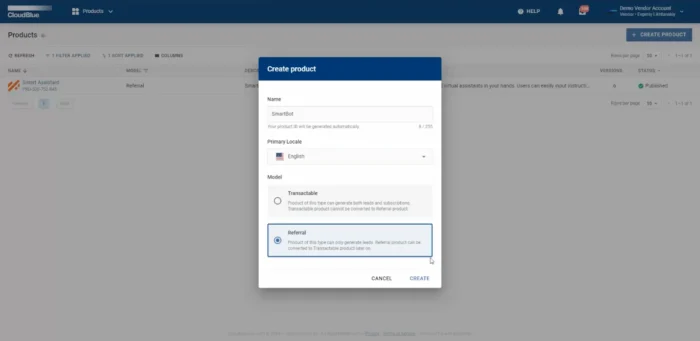
- Configure Product – Now that the product has been created, let’s configure it. While on the active product select add logo to begin editing the product information. Add a logo, description, and overview. When done, select create version and choose Public, Private or Staging.
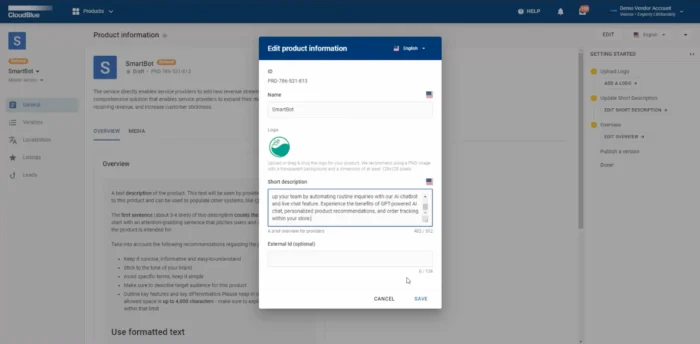
- List Product – For the last step, from the product menu select listings and click manage listings. Select the product you just created, along with the distributor, marketplace, and lead form. When done, click create and your referral product is ready to be approved by the marketplace owner. Once approved your referral product is live.
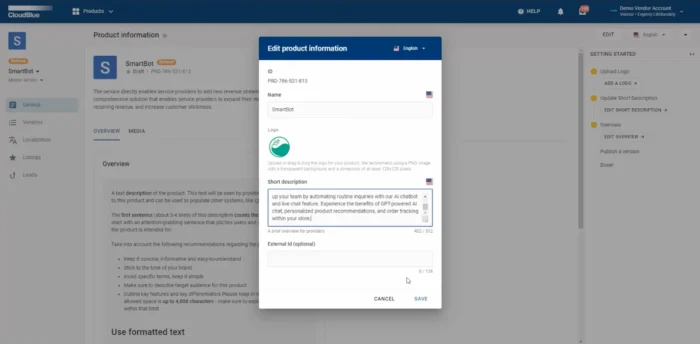
Publishing a Referral Product
Publishing a referral product in a marketplace is a straightforward process. After listing the referral product, you’ll manage it through the Portfolio > External Catalogs menu. This guide outlines the steps to publish the product and make it live in your marketplace.
- Add to Portfolio – Locate the referral product card in the External Catalogs menu and click “Add to Portfolio.” This action makes the product available for marketplace configuration.
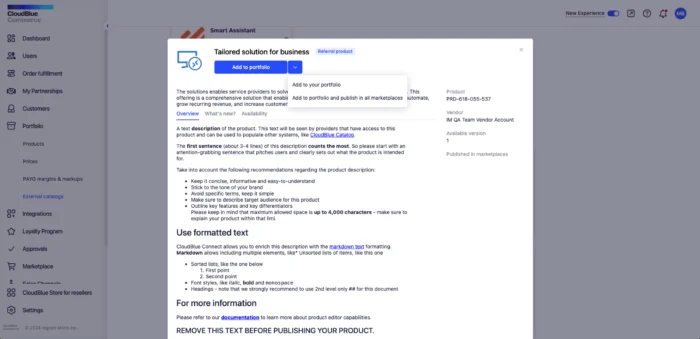
- Add to Marketplace – Once added to your portfolio, select “Add to Marketplace.” This step prepares the product for visibility in your marketplace.
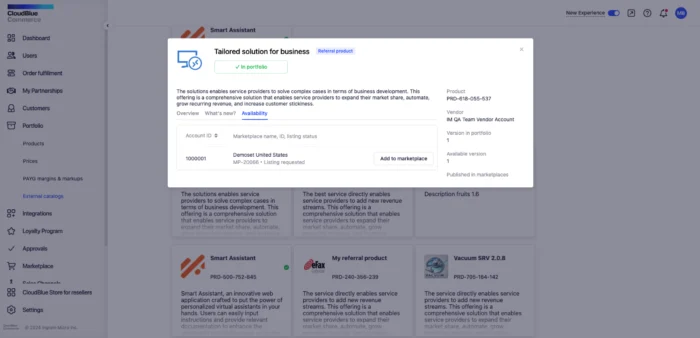
- Referral Product is Live on the Marketplace – Your referral product is now live and ready for customers to view in the marketplace.
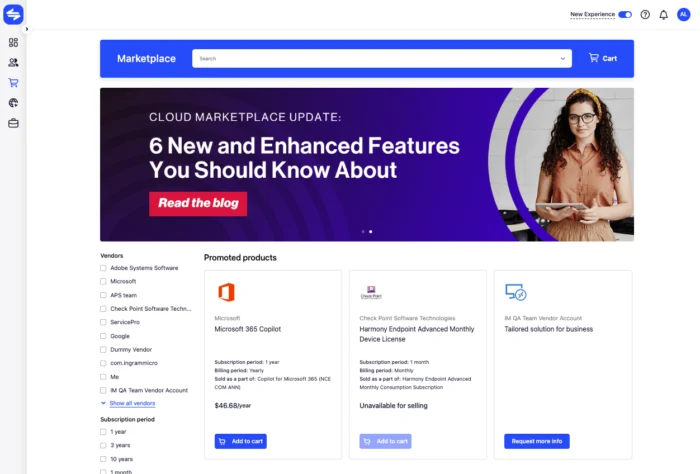
Ready to Drive Sales with Referral Products?
CloudBlue’s Referral Products with Lead Management is a must-have for businesses looking to enhance their marketplace strategy and drive meaningful customer interactions. By capturing valuable lead information seamlessly and connecting directly with your CRM, this feature streamlines the sales cycle and creates endless opportunities for growth.
Take your lead generation to the next level with this game-changing solution. Contact us today to learn how Referral Products can help you engage more customers, increase revenue, and simplify your workflow!